Are you struggling to keep track of all the changes happening in your Salesforce data over time? Look no further, as we introduce an easy and efficient way to create reporting snapshots in Salesforce. Say goodbye to the hassle of manually tracking changes and hello to a more streamlined and effective process.
Key Takeaways:
- Efficiently track changes over time in your Salesforce instance with reporting snapshots
- Create historical reports for better analysis and decision-making
- Follow best practices such as defining a clear purpose and regularly reviewing and updating snapshots for optimal use
- Alternative approaches might make sense, depending on your requirements or limitations
What Is Salesforce Reporting Snapshot?
A Salesforce Reporting Snapshot is a powerful tool that enables users to capture tabular data at a specific point in time, providing valuable insights into changes and trends over time. This feature is particularly useful for creating historical reports and allows organizations to easily compare data from different periods.
\ By utilizing Salesforce Reporting Snapshot, users can analyze the evolution of their data and make informed decisions based on historical information.
How Can Salesforce Reporting Snapshots Help Your Business?
Salesforce reporting snapshots are a powerful tool that can provide valuable insights for your business; namely how opportunities, accounts and business evolves over time. In this section, we will explore the different ways in which the reporting snapshot functionality can help your business.
\ First, we will discuss how it allows you to track changes over time, such as opportunity pipeline changes and revenue per rep, for future reference. Then, we will look at how it can be used to create historical reports. For example, a common historical report use case is to look back at the number of leads in the last 7 days, or the total pipeline by stage at the start of the month or quarter. Finally, we will walk through how a reporting snapshot can help compare data across different time periods, making it a valuable data analytics tool for any Salesforce organization.
1. Tracking Changes Over Time
A sales team might use Salesforce reporting snapshots to monitor changes in their opportunity pipeline over a year, revealing fluctuations in deal sizes and win rates, leading to strategic adjustments.
- Analyze the data to be tracked over time and identify the specific fields and objects to include.
- Create a report in Salesforce to capture the required data, ensuring it's structured for future reference.
- Schedule the reporting snapshot to run at regular intervals, capturing changes in opportunity pipeline, case object volume per rep, and API calls trending.
2. Creating Historical Reports
Teams track the number of leads through historical reports so they can adapt their strategies to the fluctuating number of prospectors over time.
- Create a new report or open an existing report in Salesforce.
- Set the report filters to specify the historical data range, for example, 'last 7 days'.
- Include the relevant fields such as 'number of leads' and any additional criteria for the historical report.
- Run the report to generate the report on the number of leads based on the defined parameters.
- Save the report for future reference and analysis.
3. Comparing Data Across Different Time Periods
When utilizing Salesforce Reporting Snapshots, Salesforce orgs can effectively compare data across different time periods, offering valuable insights into changes over time. This data analytics tool enables users to track and analyze changes, facilitating informed decision-making and strategic planning.
How To Set Up Salesforce Reporting Snapshots?
Setting up Salesforce reporting snapshots is a great way to track changes over time in your organization. This can be especially useful for small businesses or organizations that may not have a dedicated data analyst. In this section, we will walk through the steps of setting up a reporting snapshot for a custom object, including defining the data to be captured, creating a report to capture the data, and scheduling the snapshot to run regularly. By the end, you will have a clear understanding of how to set up this valuable tool for your organization.
\ Note: you’ll need to create custom objects to enable Reporting Snapshots. Don’t have these permissions or want to avoid custom objects? Jump ahead to see alternative approaches.
1. Define the Data to be Captured
- Define the specific data that you want to capture, including custom fields and text area fields.
\ Pro-tip: When setting up Salesforce Reporting Snapshot for a small organization, ensure that the custom object and text values are aligned with the reporting needs, enabling comprehensive data capture.
2. Create a Report to Capture the Data
-
Create a custom object to store the historical data, including a unique reference ID value for each single record to ensure proper tracking.
-
Set up a report folder to efficiently organize all reports.
-
Establish unique reference id values for each record to ensure proper tracking.
-
Create a report to capture the required data from the custom object.
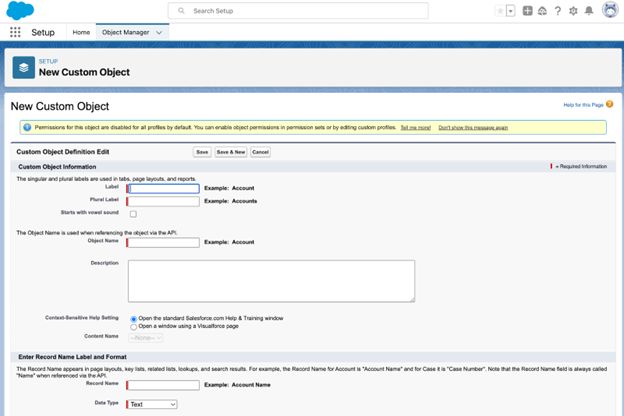
For seamless data capture, make sure the custom object is configured to hold all necessary fields and relationships. Regularly update the report to include any new data and use filters to refine the captured information.
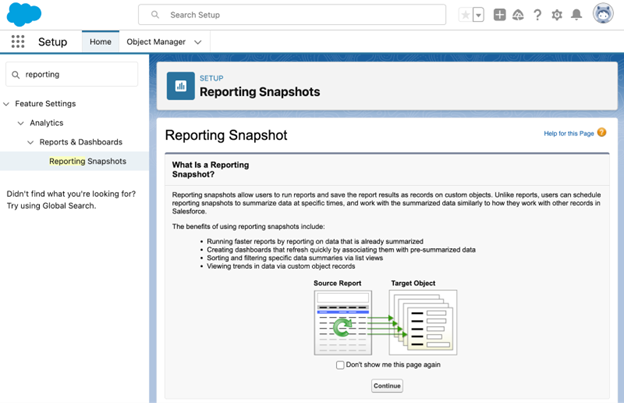
3. Schedule the Reporting Snapshot
- Define the data to be captured in the snapshot records.
- Create a report to capture the data required for the snapshot.
- Schedule the reporting snapshot to run at specific intervals for automated updates.
\ Setting up opportunity pipeline reporting snapshots can allow reports and searches on related objects through a custom tab.
Best Practices for Using Salesforce Reporting Snapshots
When it comes to effectively utilizing Salesforce reporting snapshots, there are several best practices that can make a significant difference in the accuracy and usefulness of the data. In this section, we will discuss the top three best practices for using Salesforce reporting snapshots.
\ From defining a clear purpose for the snapshot to regularly reviewing and updating it, these tips will help you make the most out of this powerful tool. Additionally, we will explore the benefits of using filters and filters in the report to further enhance the accuracy and relevance of your data.
1. Define a Clear Purpose for the Snapshot
- Identify the specific business objectives and goals that the Salesforce Reporting Snapshot will address.
- Clarify the intended audience for the Salesforce Reporting Snapshot reports to ensure relevance and usefulness.
- Define the key performance indicators (KPIs) and metrics that will be captured in the Salesforce Reporting Snapshot for effective monitoring.
- Create a plan for how the Salesforce Reporting Snapshot data will be utilized to drive decision-making and strategic initiatives.
2. Regularly Review and Update the Snapshot
- Establish a consistent schedule for reviewing the snapshot, to ensure timely updates.
- Confirm the accuracy and relevance of the captured data during each review.
- Revise the snapshot with the most recent information and make any necessary adjustments based on changing requirements.
3. Use Filters and Filters in the Report
- Apply Filters: Utilize various filter options in the report to refine and customize the data according to specific criteria.
- Filter Logic: Combine multiple filters to create complex logic for precise data segmentation and analysis.
- Report Filters: Implement report filters to narrow down the data displayed in the report results.
What Are the Alternatives to Salesforce Reporting Snapshots?
While Salesforce Reporting Snapshots are a useful tool for tracking changes over time, it is not the only option available. In fact, there are several alternatives that may better suit your reporting needs. In this section, we will discuss the different alternatives to Salesforce Reporting Snapshots, including the use of custom reports, third-party reporting tools, and manual data tracking. Each alternative offers its own unique features and benefits, and we will explore how they compare to Salesforce Reporting Snapshots.
1. Custom Reports
- Identify Data Needs: Determine the specific data requirements and the insights you aim to gain from the custom report.
- Design Report Layout: Structure the report to showcase the data effectively, ensuring it aligns with the intended analysis.
- Configure Filters: Apply relevant filters to refine the data presented, enhancing the report's precision.
- Utilize Custom Fields: Incorporate custom fields to tailor the report to your unique business metrics and KPIs.
\ Consider leveraging custom reports to extract tailored insights aligned with your business objectives, fostering informed decision-making and strategic planning.
2. Third-Party Reporting Tools
There are many third party reporting tools for Salesforce, but when it comes to history tracking, flexible spreadsheet-oriented solutions work best. Salesforce’s Google Sheets connector, Coefficient’s Google Sheets connector for Salesforce, or Gigasheet’s Salesforce reports snapshot option offers an easy and highly customizable solution.
- Research and Identify: Explore various third-party reporting tools available in the market.
- Assess Compatibility: Evaluate the compatibility of each reporting tool with your existing systems and data sources.
- Compare Features: Analyze the features and functionalities offered by different third-party reporting tools to determine the best fit for your business needs.
- Cost Analysis: Consider the cost implications, including initial setup, licensing, and ongoing maintenance, when choosing a third-party reporting tool.
- Implementation Process: Plan the implementation process, including data migration and user training, for the selected third-party reporting tool.
3. Manual Data Tracking
- Identify the specific data points that need to be tracked manually, such as sales figures, customer interactions, or inventory levels.
- Create a structured system for recording the data, whether it be through spreadsheets, physical logs, or dedicated software.
- Establish a regular schedule for data entry and ensure consistency in the manual data tracking process.
\ Note: the third-party software listed above can be scheduled to assist with manual data tracking.
FAQs About Salesforce Reporting Snapshots
What is Salesforce Reporting Snapshots and how can it help me track changes over time?
Salesforce Reporting Snapshots is a built-in feature in Salesforce that allows you to take a "picture" of a set of records and freeze the data on them for future reference. This can be especially useful for tracking changes over time, such as Opportunity Pipeline growth.
Can I use Salesforce Reporting Snapshots for other types of data besides Opportunity Pipeline?
Yes, you can use Reporting Snapshots to capture other types of data such as Case object volume-per-rep, API Calls trending, or the number of Leads owned by users.
Are there any limitations to using Salesforce Reporting Snapshots?
One limitation is that you can only capture up to 2,000 records at once. If you have a small org or less than 2,000 records, this should not be an issue. Additionally, the running user for the Snapshot must always be active or the Snapshot will not run. Alternatives like manually exporting custom reports, manual data tracking, or alternative Salesforce History Tracking solutions allow you to get around these limitations.
How do I set up Opportunity Pipeline Reporting Snapshots?
To set up Opportunity Pipeline Reporting Snapshots, you will need to create a report folder and report, to create a custom object to hold the results, set up the snapshot, schedule the snapshot, and then report on the results. This process is outlined in detail in the reference data above.
What If I Can’t Create Custom Objects?
If you don’t have access to create custom objects, consider one of the alternatives listed above.
Can I set up a recurring schedule for my Salesforce Reporting Snapshots?
Yes, you can set up a recurring schedule for your reporting snapshots, which will run according to the frequency you choose (e.g. daily, weekly, monthly). You can also choose to receive an email when the snapshot runs. The alternative third-party tools listed above also allow for scheduling as well.
Can I report on the results of my Salesforce Reporting Snapshots?
Yes, you can generate a report for the custom object you created to hold the results of the Reporting Snapshot. This report can be set up like any other Salesforce report, with options to group by date, stage, or other filters as needed.
\n \n
from HackerNoon https://ift.tt/oWqlQwS
https://ift.tt/nLeavd5
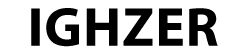
Comments
Post a Comment